
You are doing your research assignment and begin your search using the Library.
You know you need to sign in, so you enter your username and password (or those fields are filled in for you automatically),
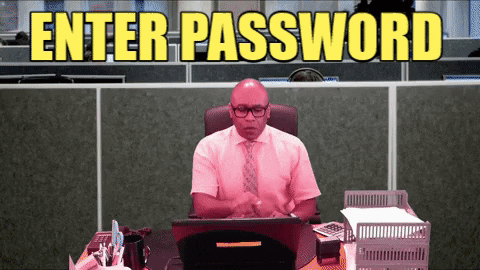
but, then...you see it, the dreaded error message.

ARRGGHHH


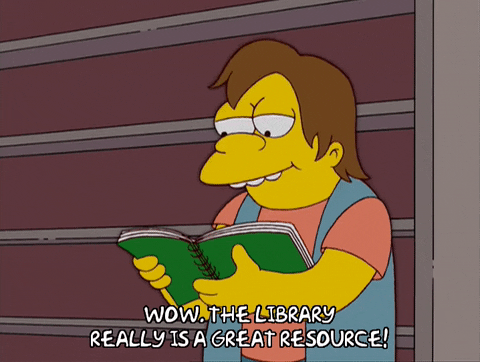
0 Comments.